5 Essential Ergonomic Principles to Improve Office Productivity in 2023
Ergonomics is the study of correctly fitting the workplace to the user and optimizing the layout and accessible tools to increase efficiency, performance, and human well-being.
Conventional ill-fitting workplace furniture, use of computers in the workplace, and the need for productivity and long work hours have all contributed to the development of poor work postures and repetitive activities in those sustained poor postures. This can lead to various health issues, including fatigue, irritation, repetitive strain injuries, and musculoskeletal problems.
According to a report by the United States Bone and Joint Initiative (USBJI), an estimated 126.6 million Americans suffer from a musculoskeletal disorder, which costs an estimated $213 billion annually in treatment, care, and lost wages.
People who experience musculoskeletal disorders are often caused by poor ergonomic workstations rather than lengthy hours at the computer.
Most people often think about getting the best computers or most aesthetically pleasing furniture but overlook proper ergonomics. Adhering to ergonomic principles can prevent most occupational injuries by fitting equipment to the user. This eliminates the risks of ergonomic injuries, allowing for increased performance and productivity.
What are some Workplace Ergonomic Principles?
The ergonomic principles are intended to increase workplace safety and apply to office and remote workers.
Workstation Design For Proper Posture
Our body posture is often determined by the computer screen and keyboard position. You might be able to relate to instances where your monitor is too far away from you, and you need to hunch forward; this puts a strain on your spine. Or another example where your monitor might be too high or low; this causes you to strain your neck when tilting to see your screen. Or perhaps you have a second screen by the side of your laptop, and you must strain your neck by turning your neck sideways.
When it comes to principles of ergonomics for workstations, it is always a combination of the office chair, the desk, and the computer monitor. The proper adjustments for the office chair, desk, and monitor will allow your body to adopt neutral postures when working at your desk. In this neutral posture, minimal stress is placed on your joints and muscles, allowing you to work productively for longer hours without feeling of fatigue.
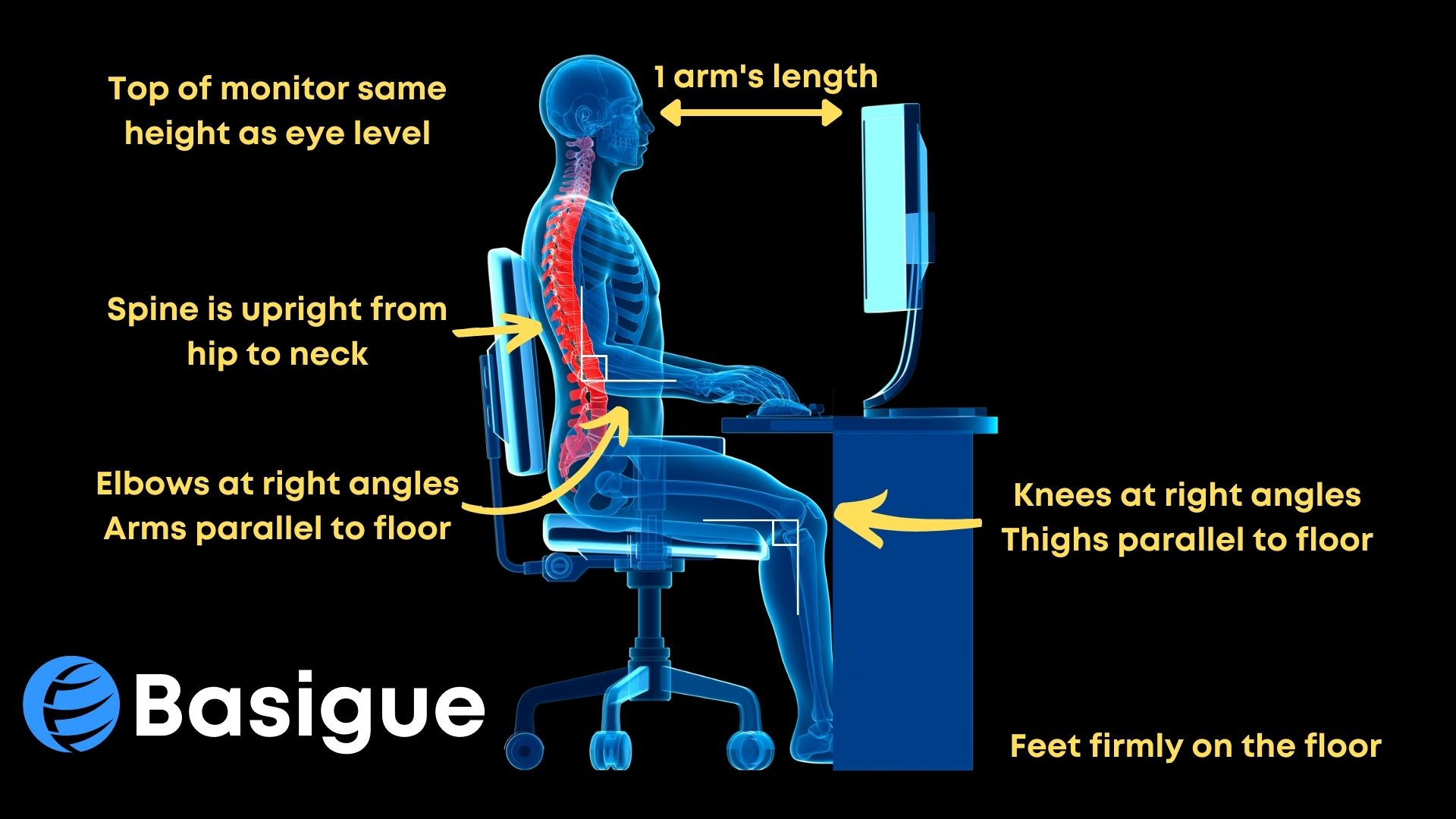
When your office chair, desk, and monitor are correctly adjusted, this should be the proper posture that you will end up with:
- Sit upright with your hip, chest, and head aligned.
- Shoulders relaxed, and forearms and thighs parallel to the floor.
- Elbow tucked in close to your body.
- Elbow and knees bent at right angles.
- Feet are resting firmly on the floor, not dangling or tip-toeing.
- Monitor centrally placed and about an arm’s length from your face.
- The top portion of the screen is at the same level or slightly lower than your eye level.
If you are using a laptop and a second monitor, get a laptop stand to raise the height of the laptop screen to the same height as the monitor. Instead of using the laptop keyboard (which strains your neck when looking at your second screen), get an external keyboard and place it in the middle of your laptop screen and second monitor screen such that there will be a minimal turning of your neck.
Also, ensure that all your things are within easy reach to minimize excessive motions.
Proper workstation ergonomics is one of the first and most important workplace ergonomic principles, as this takes care of most of your body’s ergonomic needs.
Get an Ergonomic Office Chair

To maintain neutral postures is already half the battle won in terms of ergonomics, but you need the right equipment to go the distance. The next step would be getting an ergonomic chair which is the best office chair for back pain.
You may wonder what constitutes a good ergonomic chair. Simply put, a good ergonomic chair has a high degree of adjustability – the seat height, seat depth, recline, tilt tension, armrest height, armrest angle, neck rest height, neck rest depth, neck rest angle, and backrest height can all be adjusted to suit your body perfectly.
Additionally, good ergonomic chairs will also come with lumbar support that should fit the curve of your spine and give you proper back support. The seat will typically have either a thickened cushion for comfort, and the backrest is usually made of mesh fabric for breathability.
Get an Ergonomic Standing Desk

So, you’re already snugged nicely into the perfect posture in your comfortable ergonomic chair, and here I am telling you to get a standing desk? Pardon me if I sound like I am contradicting myself.
While proper sitting posture is one of the essential ergonomic principles, frequent postural change is just as significant in avoiding musculoskeletal disorders. Sitting for too long can be detrimental to your health, no matter how good the posture is, and an adjustable standing desk allows you to switch from sitting to standing by adjusting the height of the desk. This allows for frequent posture shifts and maintains blood flow to your muscles, especially your feet. Standing also burns more calories compared to being on your seat all the time.
Therefore, it is essential to note that everything should be done in moderation. There can be health complications if you sit or stand too much, which is why it is important to vary between both.
Using the Right Mouse and Keyboard

We are so used to using a regular mouse that we often overlook its ergonomic risks to our wrists. Using a standard mouse compels us to pronate and twist our wrists in an awkward downward position, compressing the median nerve and causing numbness in the hands over time. In severe circumstances, it can result in health problems like Carpal Tunnel Syndrome and repetitive wrist injury, both of which require surgery to correct.
The wrist should be in a neutral handshake posture when using a mouse; this can only be achieved using an ergonomic or vertical mouse. These mice generally restrict your wrist mobility as well, so that you move your entire arm rather than your wrist, allowing you to utilize the larger muscle groups of your forearm rather than your wrist.
Place your mouse on the same surface as your keyboard and within easy reach. Maintain straight wrists, keep your upper arms close to your body, and your hands at or slightly below your elbows level while typing or using a mouse. The mouse should be placed such that your arms are at or below a 90-degree angle. Reduce your use of the mouse by using keyboard shortcuts. Adjust the mouse’s sensitivity if needed so that you can control it with a gentle touch.
Take regular breaks.
It’s vital to consider how you sit while working, but it’s also critical that you don’t stay in that position for too long, which can cause fatigue. It would be best if you got up to allow your blood to flow and your limbs to move. If you sit for an extended period, it can compress your lower back, so getting up frequently can provide much-needed comfort.
Instead of sitting still for 3 to 4 hours, get up and stretch or be active for 10 minutes every one or two hours, according to your comfort level. If you forget to do so, set your smartwatch or a simple timer to remind you. This is one of the simplest methods to avoid ergonomic injuries. These injuries might range from the development of carpal tunnel syndrome to chronic back or neck pain.
At the absolute least, you’ll need to use the restroom or refill your water glass. Use these breaks to your advantage by loosening up your muscles to get the blood flowing.
Taking regular breaks is also a part of ergonomics, your chest and hips will thank you immensely for that.
Lighting Ergonomics
What has lighting got to do with ergonomic principles? If you think ergonomic principles are all about proper postures for your body, I bet you forgot your eyes are part of your body. Poor lighting conditions will lead to eye strain, fatigue, blurred vision, headaches, itchy eyes, and even trouble sleeping.
Poor lighting conditions do not always mean having not enough light; excessive light or poor position of the light source also counts.
Do not use lighting that is too bright or too dim, which will cause squinting of the eyes. This is especially so when the lighting is too bright, which causes the images on your screen to be washed out. The light source should not be shining directly at the computer screen, which causes glare, and lighting should always be indirect.
Also, yellow or warmer tone lights are easier on the eyes, although they consume more energy than fluorescent light.
The screen brightness should match the brightness of the room, which means the screen brightness should be brighter during the day and dimmer at night. Consider using ‘night mode’ at night too.
While natural lighting is more desirable than artificial lighting, screens close to the window will cause glare, making it difficult to see what is on the screen. Screens should even be placed away from windows; if not, tinted windows or curtains should be used to reduce the amount of natural light coming into the room.
Conclusion
In this modern digital age, you don’t need to be working at a construction site to be exposed to the risk of injuries. Merely working at a job with poor ergonomics can lead to various injuries like repetitive strain injury, musculoskeletal disorders, Carpal Tunnel Syndrome, blurred vision, etc.
It is paramount that a workplace that adheres to the principles of ergonomics that looks after a worker’s bodily and mental well-being. This alone can not only save huge costs for the company and individual in medical bills but also allows for better productivity on the job. The well-being of the person is worth much more than any kind of monetary compensation.






